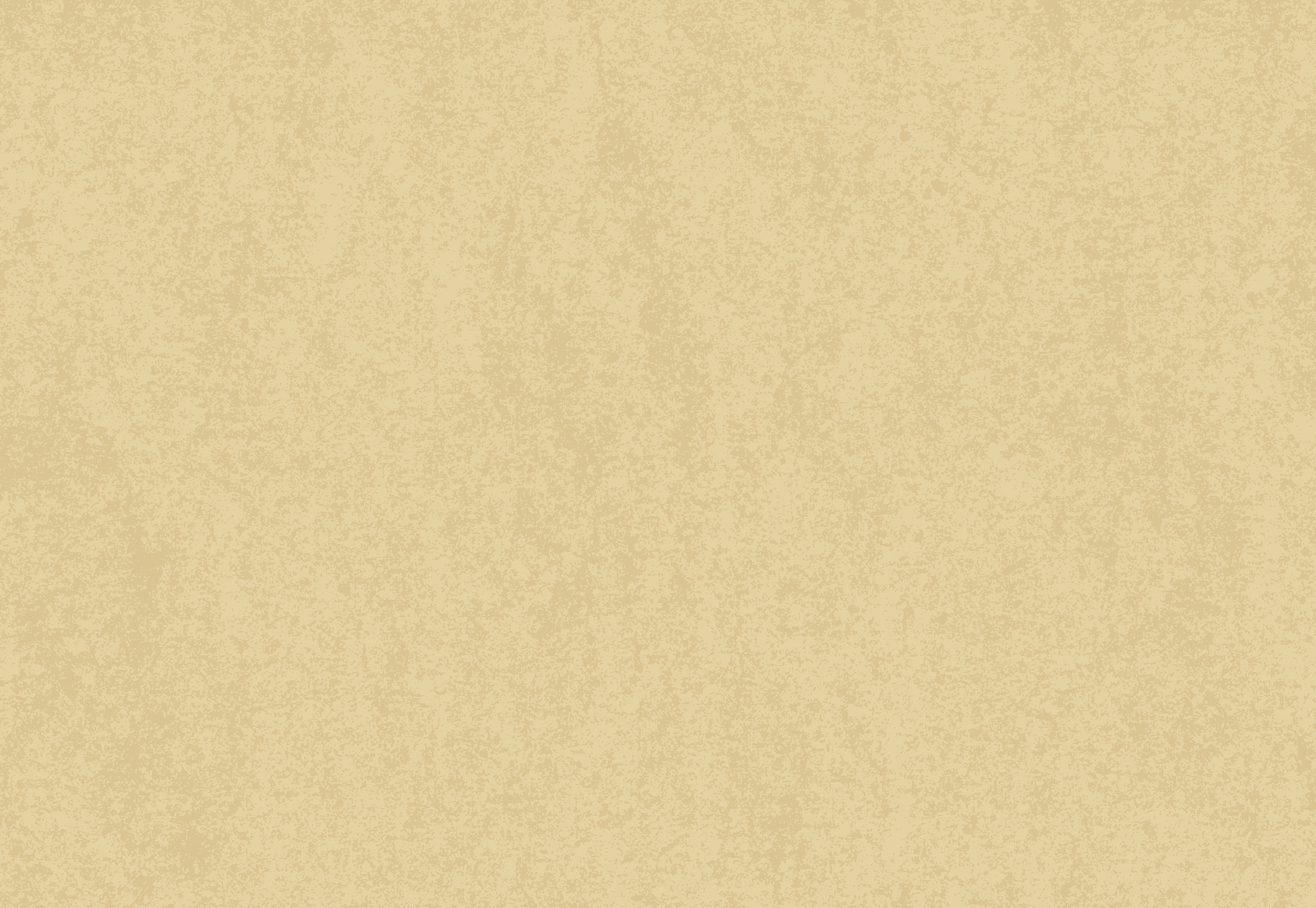Section A : Master Data
Task 1
Create a material master record:
Material ELBXXX, Electric Bike for XXX (XXX is the 3 digits of your LEARN ID)
This is TRADING GOODS (Material Type: HAWA), i.e. a material which is purchased from a vendor and
resold to customers; no additional processing is done. Use the following data:
Net weight 550 grams Gross weight
grams
550 Standard Price $850 USD
Valuation Class 3100 Purchasing Group
N00
Price Conditions Qty 1
Amount $1,350
Material Group – Bikes
(Finished Bikes)
Product Group – Bikes
Division – Bikes
Item Category Group – Standard
Item (NORM)
The material will be stored in Plant MI00 (Miami Distribution Centre), Company US00, Storage
Location TG00, Sales org UE00 and Distribution Channel WH. All other data, including the
2
organisational levels, is the same as for your CHLK1XXX bike created in Workshop on Material
Management.
Task 2
Create Business Partner for Vendor Electric Bike Makers for XXX using Organization View using
the BP role FI Vendor (NEW) with Purchasing Organization US00, Payment terms 001 and all the other
details is the same as the vendor details that you have created in your MM workshop.
Enter your name as the Salesperson on the Purchasing Data screen of the Change Vendor transaction.
Fields Values
Title Company
Name Electric Bike Makers for XXX
Search Term XXX – Your 3 digits of your login
Street Haarlem
House Number XXX – Your 3 digits of your login
Postal Code 68528
City Lincoln
Country US
Region NE
Communication English
Task 3
Create Business Partner with Customer View as performed in your MM workshops with following
details:
Create a new customer Tour De France Bikes for XXX located at XXX Space Street, Orlando, FL, US.
32804 (Street number XXX is your sap id)
All other data is the same as for “The Bike Zone” customer from Workshop on Sales and Distribution.
Tour De France Bikes for XXX will be managed by the same contact person as “The Bike
Zone” – add the contact to the customer record.
Section B : Purchasing
Task 4
All other data you require, including the organizational levels, is the same as for your CHLK1XXX bike created in Workshop on
Material Management.
Create a new Purchase Requisition (PR) for 200 Electric Bikes, to be delivered to Plant MI00, Storage
location TG00, in 1 month from today.
Task 5
Convert the PR from Task 4 into a Purchase Order. Use your vendor number.
Purchasing Organisation US00
Net Price USD$ 850
Record a Goods Receipt for the Purchase Order
Create an Invoice
Pay the vendor.
Section C : Sales and Distribution
3
Note: Please perform the reporting tasks in SAP GUI using the required transactions after
you have finished the tasks above in SAP FIORI. The following reports can only be
produced and viewed in SAP GUI.
Task 6
Tour De France Bikes requested a quote for 50 Electric Bikes
Create a quotation which will be valid for one month from today. Since Tour De France Bikes is a very
loyal customer you offer them a discount of $20 per bike and 5% discount on the invoice. You will need to
enter the pricing procedure in the item conditions tab PR00 for the selling price, and for the material
discount use K004 and other discount RA00
Task 7
Tour De France Bikes are happy with the quote and agreed to the terms and conditions of the sale.
Therefore, you need to generate a sales order based on the quotation.
Task 8
Execute the necessary transactions in order to ship the bikes to the customer:
Task 9
Create an invoice for your customer and record the payment from the customer.
Section D : Physical Inventory
Task 10
Use the APP – Manage Stock
Choose – Scrapping
Cost Center – NAPM 1000 – Plant Main Costs
Reason – Spoilt
Create a Physical Inventory Document for warehouse stock of material for EBXXX, in Plant MI00,
Storage Location TG00.
Enter an inventory count of 148.
Reports
You will now produce a number of reports to show that this data has been entered correctly.
Report 1
Produce a Material List of all Trading Goods whose material code ends with the characters BXXX.
Ensure that your material number is on the list you produce. The fields should be listed in the
following sequence:
Material Code
Plant
Material Description
Material Group
Price
Currency
Created by
The report should be sorted by ascending Price within Material Group.
Report 2
Use the List Display of Purchase Orders by material to list the Purchase Orders for materials beginning
with EBXXX that was created in Task 5. Ensure that your material number is on the list you
4
produce.
Report 3
Create a Stock Requirements List for your material Electric Bike.
Report 4
Produce a List of Sales Orders report listing the Sales Order from 1.1.2023 till today’s date and includes
the one you have created in Task 7.
Report 5
Produce a Document Flow report for the sales order you have completed Task 7. (Must use GUI not FIORI)
Report 6
Produce a Customer Sales report for your customer after completing Task 9.
[HINT: This report can be found under Information Systems, General Report Selection, Financial Accounting]
Report 7
Produce a Stock Overview report for your new material after the order has been shipped.
Report 8
Produce a Physical Inventory Data for your material EBXXX after completing Task 10 (note the
report heading will show “Display Physical Inventory Data for Material”).
Report 9
Using the SAP Quick Viewer, produce a report formatted EXACTLY as shown below. Only list the
first 5 records. The report lists details of sales orders sorted by the date they were created. The
report uses data from 3 tables:
VBAP Sales Document Item Data
MARA General Material Data
MAKT Material Descriptions
The fields shown on the report are:
Sales Document VBAP
Sales Document Item VBAP
Material Number VBAP
Material Description MAKT
Material Type MARA
Base Unit of Measure MARA
Name of person who created the object VBAP
Net Price VBAP
Gross Weight MARA
Note the overall total sales must be shown prior to the footer. Limit your list to a
maximum of 20 materials.
4 April, 2024
0 Comments
1 category
Category: Uncategorized