Description
Excel’s PivotTable Report provides an excellent way to summarize data for two or more variables simultaneously. The goal of this Excel Graded Tutorial is to familiarize you with Excel’s PivotTable feature and learn about its uses. You will learn how to use PivotTables by developing a crosstabulation of region, quality rating, and meal price for 300 restaurants and then answering questions about the data. The data for this problem is located on the ‘Data’ sheet in columns A through D of the Excel Online file below. An empty PivotTable is provided on the ‘Pivot’ sheet. Click on the ‘Pivot’ tab to select the PivotTable sheet. Inside the PivotTable1 area right-click and select Show Field List. The PivotTable task pane should now be displayed on the right side of the spreadsheet. In the field list you should see Restaurant, Region, Quality Rating, and Meal Price ($). Construct a spreadsheet to answer the following questions.
Open spreadsheet
Questions
1. What are the sales totals for each region? To answer this question, proceed as follows. First, click on Region in the Field List and then drag it to the rows box in the PivotTable pane. You will see the four regions enter the PivotTable. Next, drag Meal Price ($) into the values box of the PivotTable pane. The second column in the Pivot Table should now be Sum of Meal Price ($). What are the total sales for each Region and the Grand Total?
Average of Meal Price ($)Column Labels Row LabelsExcellentGoodVeryGoodGrand TotalGrand Total29.2532.3679245329.4183673530.40666667
| East | 28.63157895 | 30.61538462 | 34.3 | 31.16923077 |
| North | 30.03703704 | 32.875 | 28.07407407 | 29.92857143 |
| South | 28.42105263 | 30.36666667 | 27 | 28.85507246 |
| West | 29.4516129 | 35.23529412 | 29 | 31.35416667 |
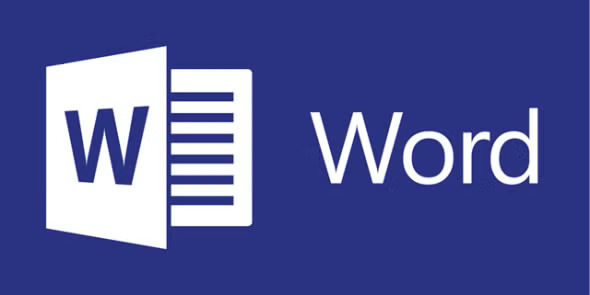
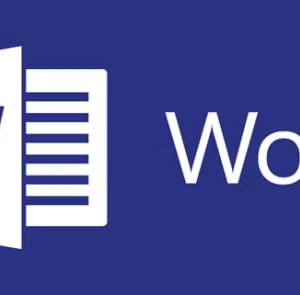
Reviews
There are no reviews yet.