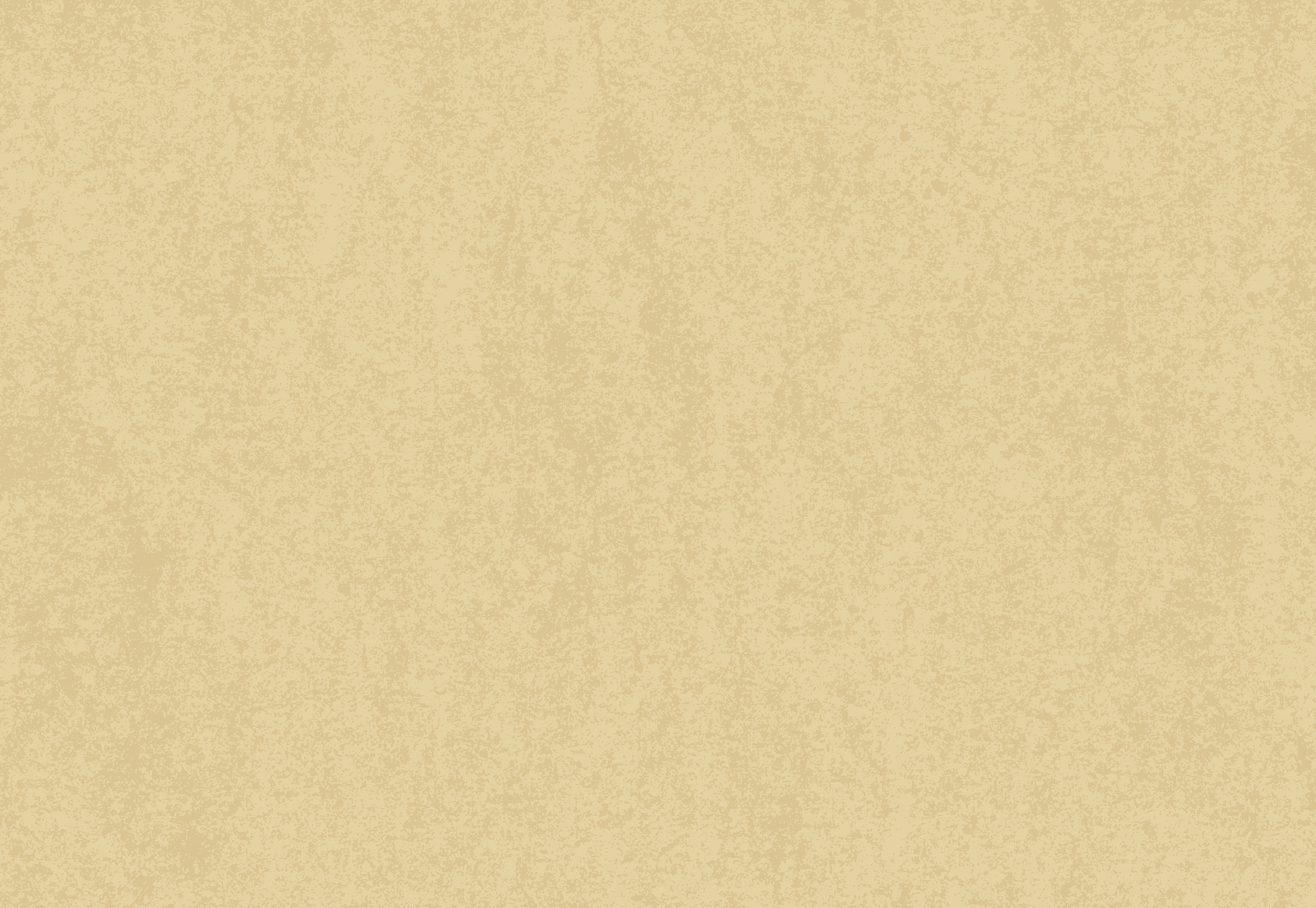It is an ‘Excel’ assignment. You can also make up the data.
Assignment 1 – Chapter 3 Selecting, Evaluating, and Cleaning Data Using Excel SOC 201
- To help familiarize yourself with navigating Excel and a common structure of datasets in Excel, create a small Excel spreadsheet data file using the following instructions:
- First, collect some data by answering the following questions for at least 5 individuals:
- RESPOND: A first name
- EXREG: Do you exercise regularly (Yes/No)
- EXHOURS: How many hours a week do you exercise on average?
- TEAM: How often do you participate in team sports? (Frequently/Occasionally/Rarely/Never)
- FAVSPORT: What is your favorite sport to play?
You can include yourself, do a quick informal poll of friends and/or family, or simply fill it in based on your perception of friends and family. You can even just make up some examples, but if you do make each case distinct – don’t just copy the same answers 5 times.
- In Excel, label 5 columns (fill the following in across 5 columns in the first row): RESPOND, EXREG, EXHOURS, TEAM, FAVSPORT
- Under the column RESPOND, but each person’s name in a separate row – you should have information for at least 5 rows (6 including the row that has the RESPOND)
- Under the column EXREG, type a “1” if their answer is Yes, and a “0” if their answer is “no”
- Under the column EXHOURS, type the number of hours (in numerical format, eg “2” NOT “two”)
- Under the column TEAM, type a “3” if their answer is Frequently, type a “2” if their answer is “Occasionally”, type a “1” if their answer is Rarely, and type a “0” if their answer is “Never”
- Under the column FAVSPORT, type out the sport name using all caps
- Save your completed data file as EXERCISE.XLSX and upload it to the Assignment 1 folder under D2L Assignments
- To practice familiarizing yourself with data you are working with, use the Opinions and Lifestyle Survey Well-Being Module Codebook or User Guide to answer the following:
What is the question being asked that is indicated in the survey that is indicated by the variable name “MCZ_4”
___________________________________________________________________
What does a value of “10” for the MCZ_4 variable indicate?
____________________________
- To practice familiarizing yourself with data you are working with, use the Opinions and Lifestyle Survey Well-Being Module Codebook or User Guide to identify all the values and value labels for the following variables (including the “missing” values):
QHealthr (“How is your health in general”)
Value _______________ Value Label _____________________________________
Value _______________ Value Label _____________________________________
Value _______________ Value Label _____________________________________
Value _______________ Value Label _____________________________________
Value _______________ Value Label _____________________________________
Value _______________ Value Label _____________________________________
Value _______________ Value Label _____________________________________
MartStat3r (“Martial Status – 3 Categories”)
Value _______________ Value Label _____________________________________
Value _______________ Value Label _____________________________________
Value _______________ Value Label _____________________________________
Value _______________ Value Label _____________________________________
Value _______________ Value Label _____________________________________
- To practice filtering data and calculating a Cronbach’s alpha, open the Opinions and Lifestyle Survey Well-Being Module data in Excel and examine the consistency of answers between MCZ_1 (Overall, how satisfied are you with your life nowadays), MCZ_2 (Overall, to what extent feel things you do in your life are worthwhile), and MCZ_3 (Overall, how happy did you feel yesterday) using the following directions:
- Although not strictly required, this will be easier to do if you first copy and paste those columns of data into a separate/new worksheet.
- As can be seen in the Codebook or User Guide, valid values for all these questions are 0 through 10, while missing values are much higher numbers. Parallel the steps under 3.13 and in particular 3.13.3 to create new columns that have filtered out cases that have missing data. You will need to simultaneously filter MCZ_1, MCZ_2, and MCZ_3 to only include data <=10 (similar to the setup shown in Figure 3.24, but with the variable names/values/data we are using). This should remove ~13 cases.
- Parallelling the steps from 3.14.3, calculate a Cronbach’s alpha for the filtered MCZ_1, MCZ_2, and MCZ_3 data. Note that contrary to the simplified textbook instructions you may need to type in:
=SUM(1-(/))
to get the final alpha calculation.
- Report your calculated Chronbach’s alpha here: _______________
- Save your data file with the filtered data and Cronbach’s alpha calculation as MCZALPHA.XLSX and upload it to the Assignment 1 folder under D2L Assignments.